The BROUAVO Dashboard plugin enables members to research, install, and manage all Pro plugins from one screen.
The BROUAVO Dashboard is required to connect your site to the BROUAVO Hub and enable Pro features in all our plugins. The following steps will guide you through the process of downloading, installing, and activating the plugin, and then syncing your first site to BROUAVO.
1.1 Download Instructions
In order to sync your website to BROUAVO, you must first install the BROUAVO Dashboard plugin.
You can download the plugin from 2 different locations:
- Download from the Dashboard plugin page
- Download when connecting a new site in your Hub
Download from the Dashboard plugin page
- Be sure you’re logged into brouavo.com
- 클릭 프로 플러그인 in the menu at the top of the page to access the BROUAVO plugin library.
- Scroll through the library to locate the Dashboard plugin, and click on it.
- Scroll down on the page, and click the Download button to download the dashboard zip file.
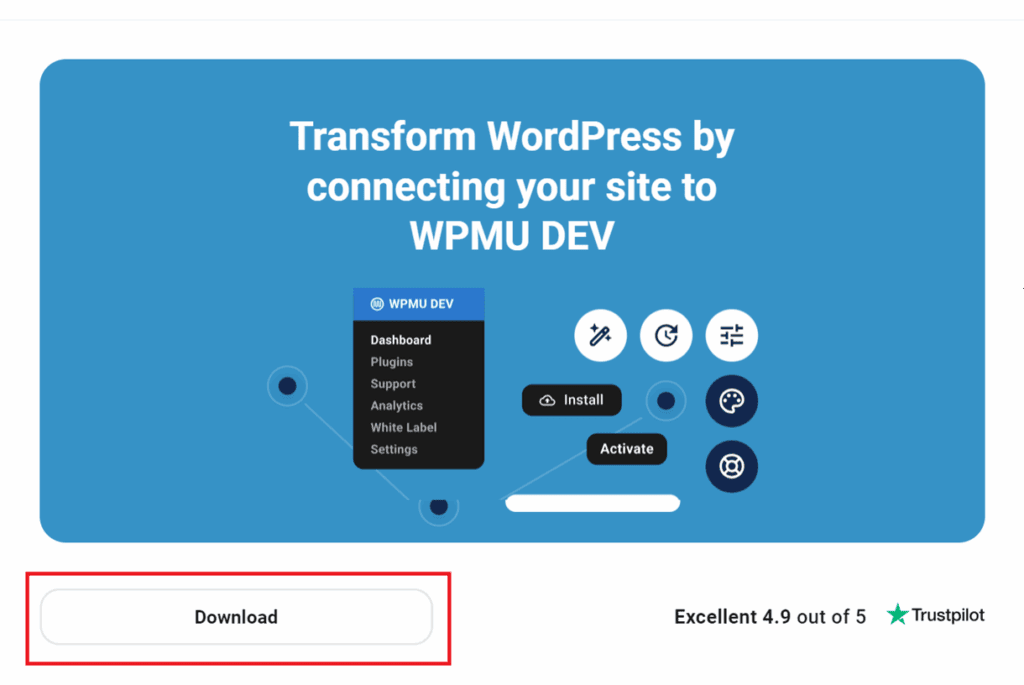
Download when connecting a new site in your Hub
Once logged into brouavo.com, go to your Hub and click the + Add Site button at the top to add a new site. Then select the Connect an Existing Site option.

On the next screen, select Manually install the plugin.
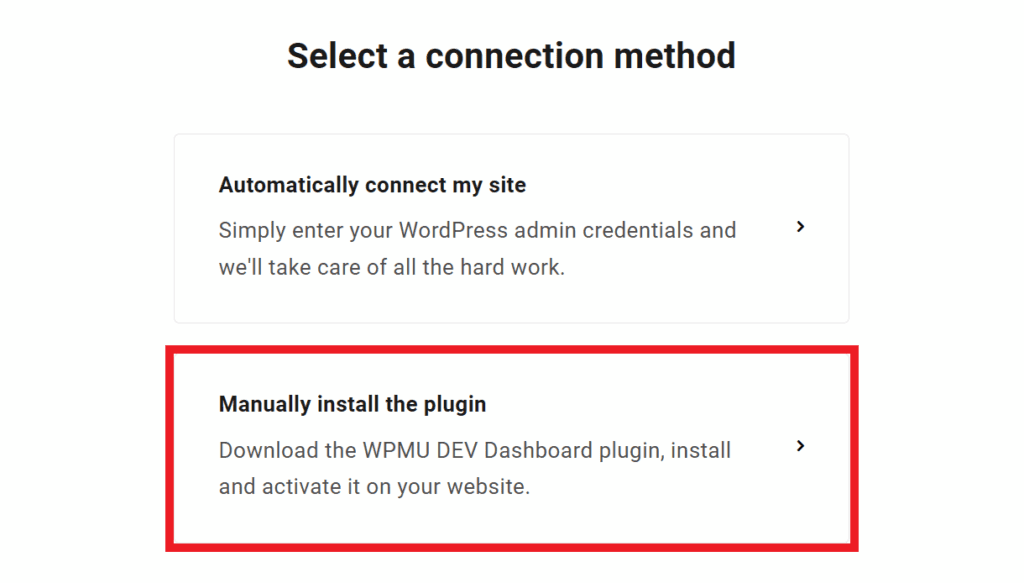
Then scroll down a bit to where you’ll see the Download 버튼을 클릭합니다.
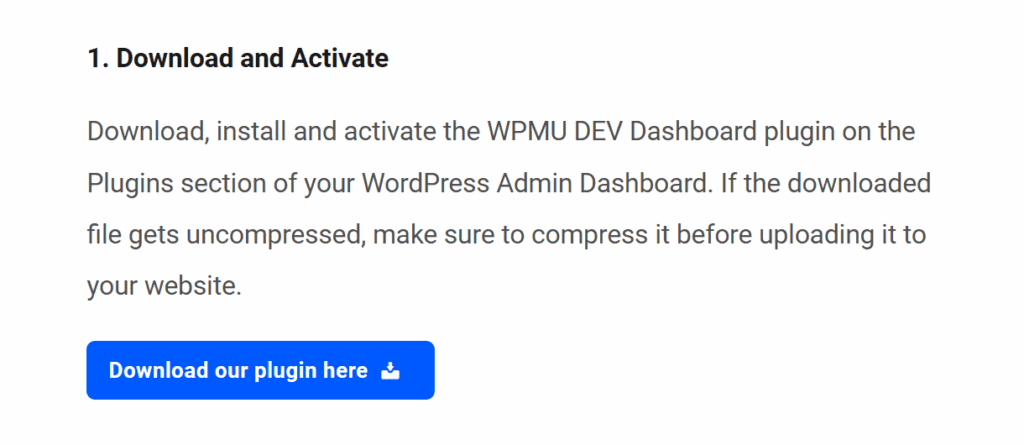
사파리 사용자를 위한 프로 팁
그리고 Safari 브라우저는 컴퓨터에 다운로드한 아카이브 파일의 압축을 자동으로 해제합니다. 즉, 모든 .zip 다운로드한 플러그인 파일은 자동으로 압축이 풀리므로 워드프레스 사이트에 업로드하려면 다시 압축을 풀어야 합니다. 하지만 다음과 같이 이 기본 동작을 변경할 수 있습니다. 이 가이드.
1.2 Install & Activate
Upload the BROUAVO Dashboard plugin to WP Admin
- Open your WordPress-enabled site.
- Hover over the Plugins menu, and click 신규 추가 to access the plugin installation page.
- 클릭 플러그인 업로드 and then click 파일 선택 to access your computer’s files.
- Locate the BROUAVO Dashboard plugin zip file you just downloaded. Click Open to upload the file, and the file name will appear in the installer.

Install and Activate the BROUAVO Dashboard
클릭 지금 설치, and a “Plugin installed successfully” message will appear along with the Activate Plugin button when the installation is complete. Click 플러그인 활성화 to activate the Dashboard plugin.
You will be prompted to connect to BROUAVO in order to sync your site to The Hub. Enter your BROUAVO account username and password and click 연결.

Congrats! You have successfully installed the BROUAVO Dashboard, syncing your site with The Hub, unlocking pro features, and providing instant access to our brilliant support team.
1.3 Get Support
이 문서를 읽은 후에도 여전히 궁금한 점이 있거나 도움이 필요하면 주저하지 마시고 아래의 사용 가능한 옵션을 사용하여 지원 슈퍼히어로에게 문의해 주세요. 허브의 지원 탭 또는 브로아보 대시보드의 지원 탭.