The BROUAVO Dashboard plugin enables members to research, install, and manage all Pro plugins from one screen.
The BROUAVO Dashboard is required to connect your site to the BROUAVO Hub and enable Pro features in all our plugins. The following steps will guide you through the process of downloading, installing, and activating the plugin, and then syncing your first site to BROUAVO.
1.1 Download Instructions
In order to sync your website to BROUAVO, you must first install the BROUAVO Dashboard plugin.
You can download the plugin from 2 different locations:
- Download from the Dashboard plugin page
- Download when connecting a new site in your Hub
Download from the Dashboard plugin page
- Be sure you’re logged into brouavo.com
- Нажмите Pro Plugins in the menu at the top of the page to access the BROUAVO plugin library.
- Scroll through the library to locate the Dashboard plugin, and click on it.
- Scroll down on the page, and click the Download button to download the dashboard zip file.
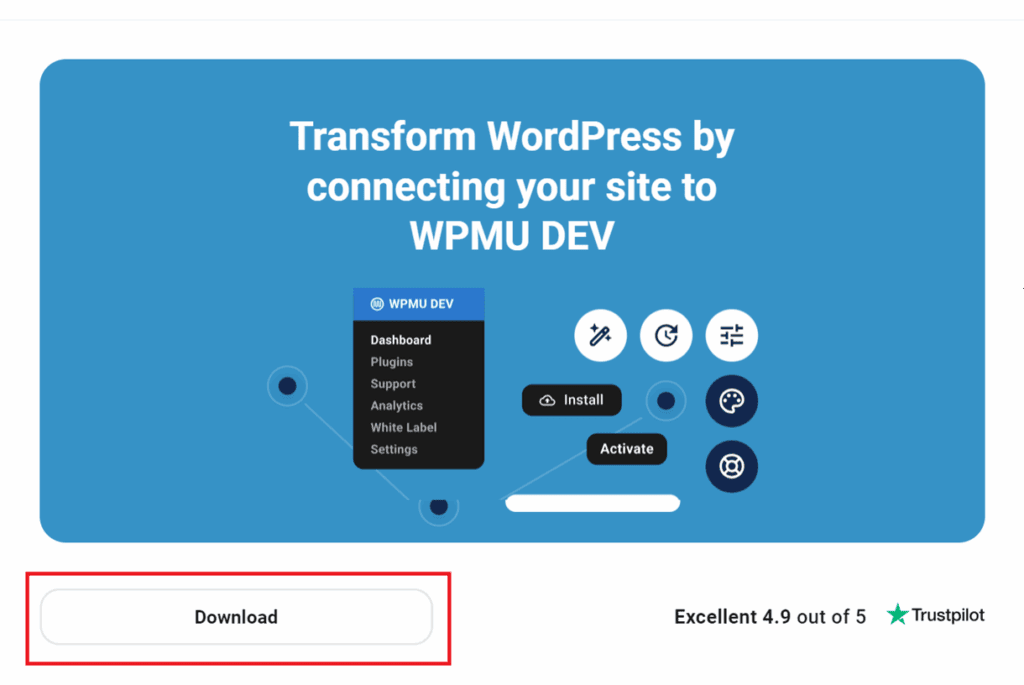
Download when connecting a new site in your Hub
Once logged into brouavo.com, go to your Hub and click the + Add Site button at the top to add a new site. Then select the Connect an Existing Site option.

On the next screen, select Manually install the plugin.
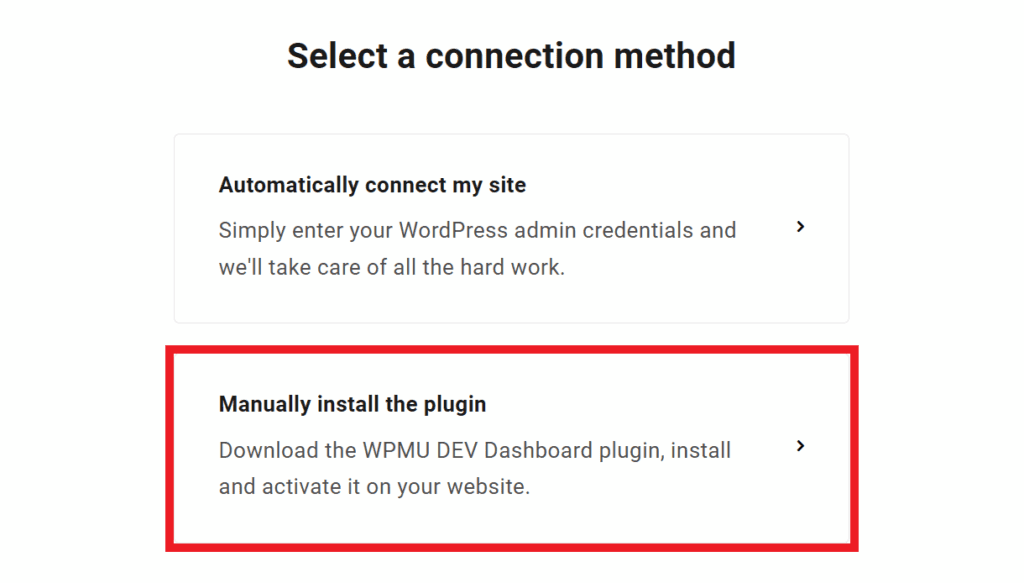
Then scroll down a bit to where you’ll see the Download кнопка.
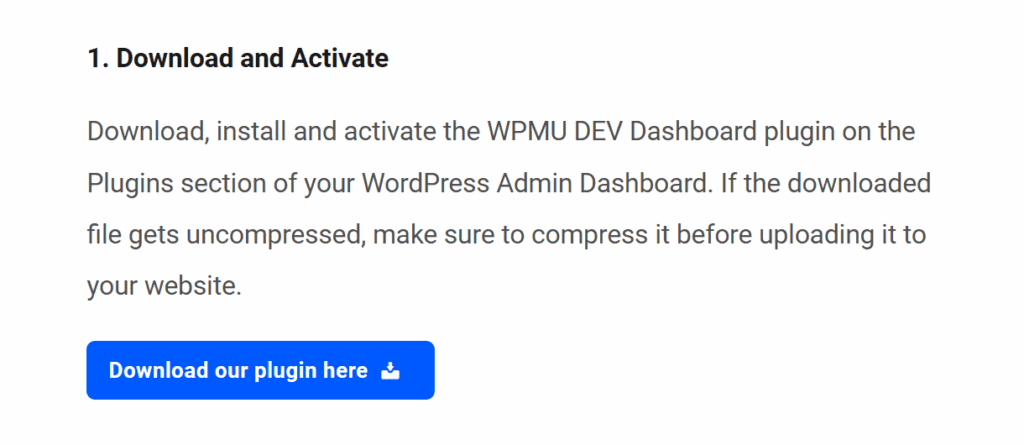
СОВЕТ ДЛЯ ПОЛЬЗОВАТЕЛЕЙ SAFARI
Сайт Сафари Браузер автоматически распаковывает архивные файлы, которые вы загружаете на свой компьютер. Это означает, что любой .zip Загруженный файл плагина автоматически разархивируется и должен быть заново заархивирован, прежде чем вы сможете загрузить его на свой сайт WordPress. Однако вы можете изменить это поведение по умолчанию, выполнив следующие действия данное руководство.
1.2 Install & Activate
Upload the BROUAVO Dashboard plugin to WP Admin
- Open your WordPress-enabled site.
- Hover over the Plugins menu, and click Добавить новый to access the plugin installation page.
- Нажмите Загрузить плагин and then click Выберите файл to access your computer’s files.
- Locate the BROUAVO Dashboard plugin zip file you just downloaded. Click Open to upload the file, and the file name will appear in the installer.

Install and Activate the BROUAVO Dashboard
Нажмите Установить сейчас, and a “Plugin installed successfully” message will appear along with the Activate Plugin button when the installation is complete. Click Активировать плагин to activate the Dashboard plugin.
You will be prompted to connect to BROUAVO in order to sync your site to The Hub. Enter your BROUAVO account username and password and click Подключайтесь.

Congrats! You have successfully installed the BROUAVO Dashboard, syncing your site with The Hub, unlocking pro features, and providing instant access to our brilliant support team.
1.3 Get Support
Если после прочтения этого документа у вас остались вопросы или вам нужна помощь, пожалуйста, не стесняйтесь обращаться к нашим супергероям службы поддержки, используя доступные опции в разделе Вкладка "Поддержка" в вашем концентраторе или через Вкладка "Поддержка" на панели управления BROUAVO.